Project Management
A project contains various project items (assets) for which assessment is done. Each project can have single or multiple project items. Each project item or asset gets assigned to a project engineer who does the assessment of asset condition and provides recommendation on its life extension. The project and project items screen is dynamically rendered based on the project structure derived from the portfolio selected.
Project structure defines the tabs and sub tabs to capture the asset information. Each subtab displays group of fields in tabular format to capture the information about a particular area. For example, Historical tab will capture asset historical information in different areas such as Design, Operational, Maintenance, MOC, Leaks and so on in separate subtabs. These subtabs display fields defined in the portfolio definition.
The Project Management module enables you to create and manage projects and approvals. You can create new project, add project item details, collect and assess various parameters of project items, review, provide recommendations, send for approval and view the project insights.
To access the Project Management, go to Assess 360. Select Project Management in the Assess 360 landing page.
You can also click ![]() icon in the menu bar on the left, to access the Project Management module from any other module in the Assess 360 application.
icon in the menu bar on the left, to access the Project Management module from any other module in the Assess 360 application.
The following tabs are displayed with their respective details:
-
Overdue (Project Items)
-
In-Progress (Project Items)
-
Review & Approval Pending (Project Items)
-
Total Projects
-
Total Project Items
By default, the Overdue (Project Items) tab is displayed.
Overdue (Project Items)
The Overdue (Project Items) tab lists all the project items that are overdue for assessment.
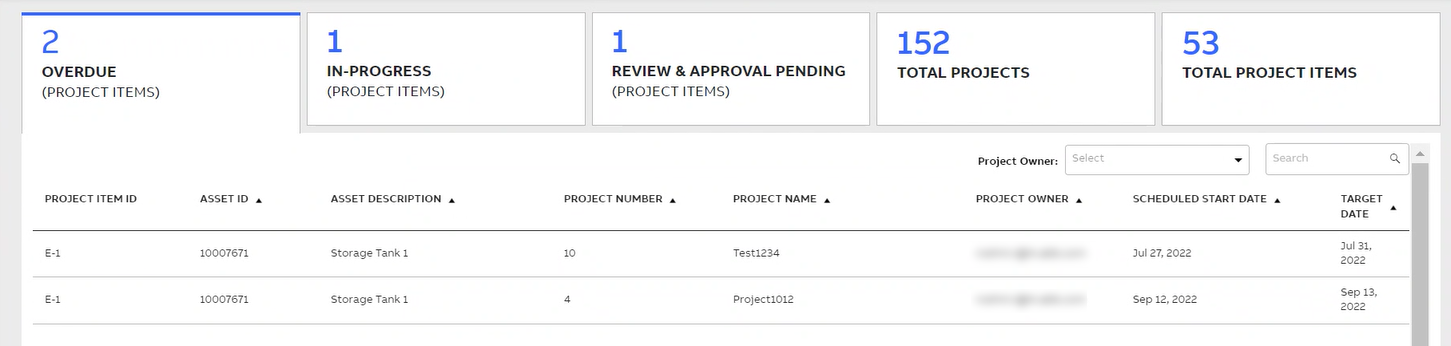
Overdue (Project Items) Tab
The following table describes each of the columns displayed in the Project Item List of the Overdue (Project Items) tab.
|
Column Name |
Description |
|
Project Item ID |
Unique ID of the project item. |
|
Asset ID |
Unique ID of the asset. |
|
Asset Description |
Brief description of the asset. |
|
Project Number |
Unique number assigned to the project. |
|
Project Name |
Name of the project. |
|
Project Owner |
Name of the user who is the owner of the project. |
|
Scheduled Start Date |
Date by when the assessment of the project item is planned to start. |
|
Target Date |
Date by when the assessment of the project item is planned to complete. |
From the Project Owner drop-down list, select the user to filter and display the respective project items created by the selected user in the Overdue (Project Items) tab.
In the Search box, enter the respective details of a project item to find and display the specific project item in the Overdue (Project Items) tab.
In-Progress (Project Items)
The In-Progress (Project Items) tab lists all the project items that are in-progress of assessment.

In-Progress (Project Items) Tab
The following table describes each of the columns displayed in the Project Item List of the In-Progress (Project Items) tab.
|
Column Name |
Description |
|
Project Item ID |
Unique ID of the project item. |
|
Asset ID |
Unique ID of the asset. |
|
Asset Description |
Brief description of the asset. |
|
Project Number |
Unique number assigned to the project. |
|
Project Name |
Name of the project. |
|
Project Owner |
Name of the user who is the owner of the project. |
|
Scheduled Start Date |
Date by when the assessment of the project item is planned to start. |
|
Scheduled End Date |
Date by when the assessment of the project item is planned to end. |
|
Actual Start Date |
Actual date when the assessment of the project item has started. |
|
Status |
Status of the project item assessment. |
From the Project Owner drop-down list, select the user to filter and display the respective project items created by the selected user in the In-Progress (Project Items) tab.
In the Search box, enter the respective details of a project item to find and display the specific project item in the In-Progress (Project Items) tab.
Review & Approval Pending (Project Items)
The Review & Approval Pending (Project Items) tab lists all the project items that are pending for review and approval of assessment.
In the Review & Approval Pending (Project Items) tab, the project items that are pending for review and approval of assessment are visible only to the respective reviewer and approver assigned to the project item.
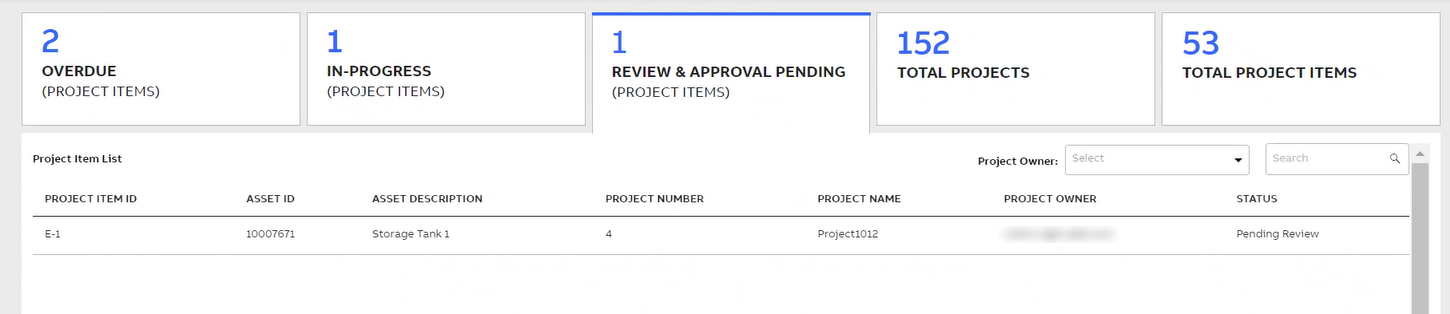
Review & Approval Pending (Project Items) Tab
The following table describes each of the columns displayed in the Project Item List of the Review & Approval Pending (Project Items) tab.
|
Column Name |
Description |
|
Project Item ID |
Unique ID of the project item. |
|
Asset ID |
Unique ID of the asset. |
|
Asset Description |
Brief description of the asset. |
|
Project Number |
Unique number assigned to the project. |
|
Project Name |
Name of the project. |
|
Project Owner |
Name of the user who is the owner of the project. |
|
Status |
Status of the project item assessment. |
From the Project Owner drop-down list, select the user to filter and display the respective project items created by the selected user in the Review & Approval Pending (Project Items) tab.
In the Search box, enter the respective details of a project item to find and display the specific project item in the Review & Approval Pending (Project Items) tab.
Total Projects
The Total Projects tab provides summary of all the projects in both chart view and list view. It allows you to create a new project and edit an existing project and its items.
In the Total Projects tab, click the  toggle button towards Chart View or List View to view all the projects respectively.
toggle button towards Chart View or List View to view all the projects respectively.
Chart View
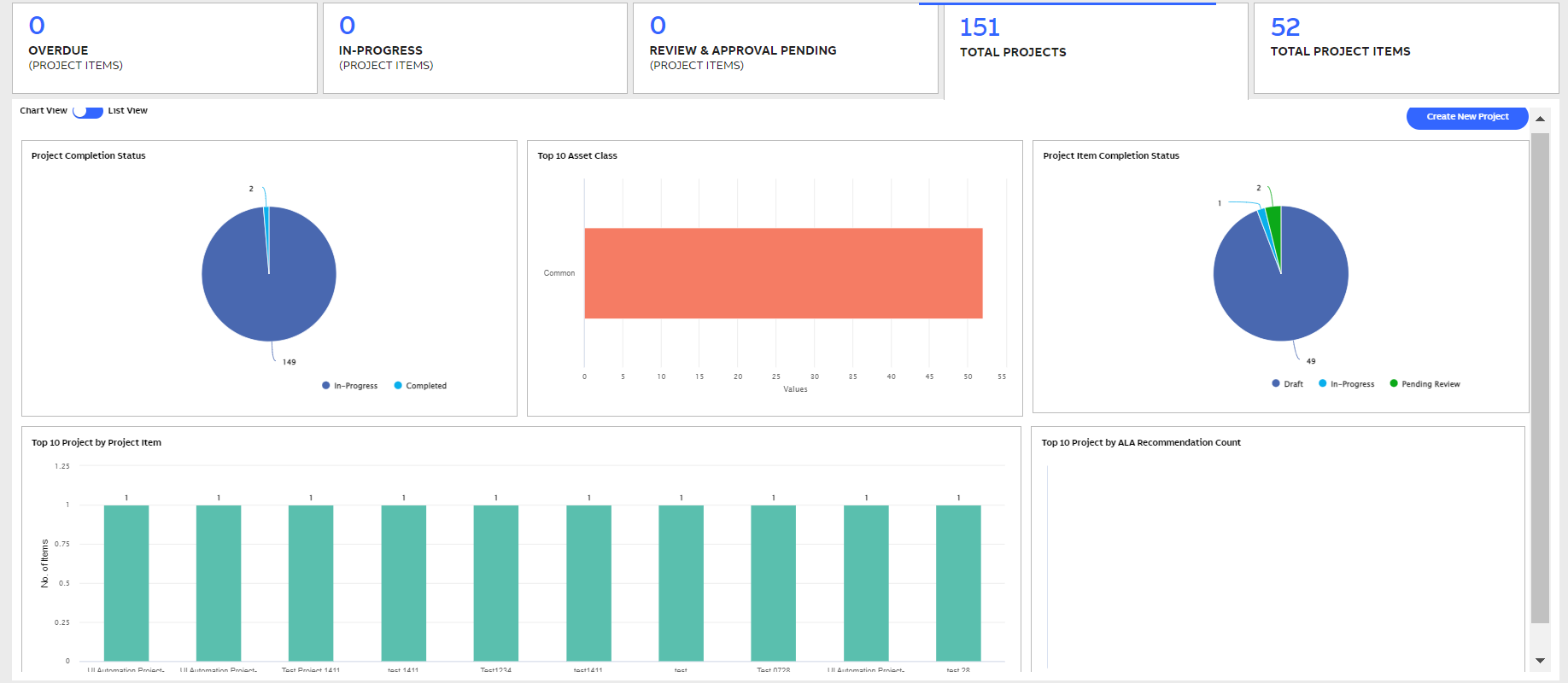
Total Projects Tab - Chart View
The following table describes each of the charts displayed in the Chart View of the Total Projects tab.
|
Chart Name |
Description |
|
Project Completion Status |
Displays the number of projects, for which the assessment is in progress and completed in a pie chart. |
|
Total 10 Asset Class |
Displays the top 10 most number of asset classes across the projects in a bar chart. |
|
Project Item Completion Status |
Displays the number of project items, for which the assessment is in draft, in-progress and completed status in a pie chart. |
|
Top 10 Project by Project Item |
Displays the top 10 projects with most number of project items in a bar chart. |
|
Top 10 Project by Assess 360 Recommendation Count |
Displays the top 10 projects with most number of recommendations in a bar chart. |
List View
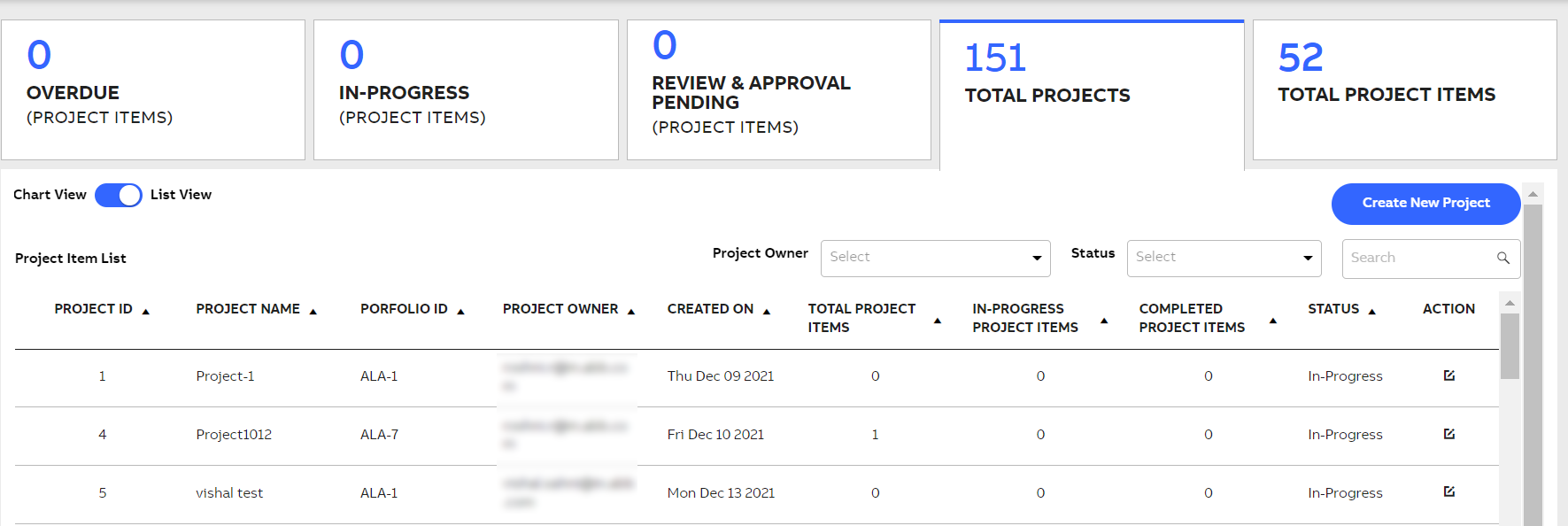
Total Projects Tab - List View
The following table describes each of the columns displayed in the List View of the Total Projects tab.
|
Column Name |
Description |
|
Project ID |
Unique ID assigned to the project. |
|
Project Name |
Name of the project. |
|
Portfolio Name |
Name of the portfolio assigned to the project, which defines its structure. |
|
Project Owner |
Name of the user who is the owner of the project. |
|
Created On |
Date when the project is created. |
|
Total Project Items |
Total number of project items in the project. |
|
In Progress Project Items |
Number of project items in the project, for which the assessment is in progress. |
|
Completed Project Items |
Number of project items in the project, for which the assessment is completed. |
|
Status |
Status of the project assessment. It can be Completed or In Progress. |
|
Action |
|
From the Project Owner drop-down list, select the user to filter and display the respective projects created by the selected user in the Total Projects tab.
From the Status drop-down list, select one of the following options to filter and display the respective projects with the selected status in the Total Projects tab:
-
In Progress
-
Completed
In the Search box, enter the respective details of a project item to find and display the specific project item in the Total Projects tab.
Total Project Items
The Total Project Items tab lists all the project items.
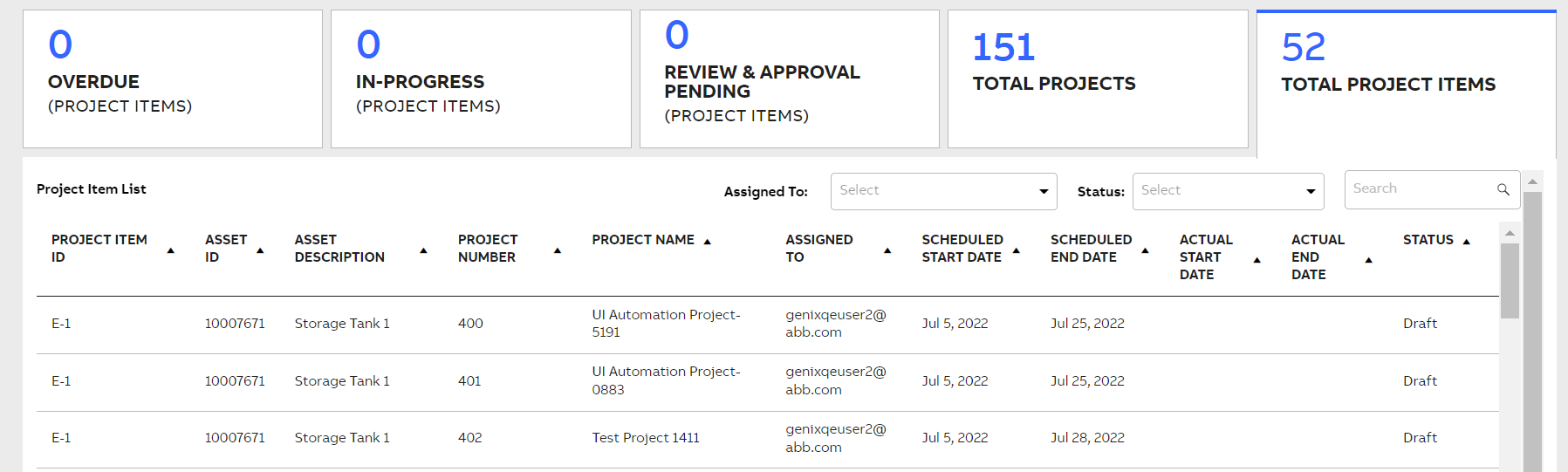
Total Project Items Tab
The following table describes each of the columns displayed in the Project Item List of the Total Project Items tab.
|
Column Name |
Description |
|
Project Item ID |
Unique ID of the project item. |
|
Asset ID |
Unique ID of the asset. |
|
Asset Description |
Brief description of the asset. |
|
Project Number |
Unique number assigned to the project. |
|
Project Name |
Name of the project. |
|
Assigned To |
Name of the user to whom the assessment of the project item is assigned. |
|
Scheduled Start Date |
Date by when the assessment of the project item is planned to start. |
|
Scheduled End Date |
Date by when the assessment of the project item is planned to end. |
|
Actual Start Date |
Actual date when the assessment of the project item has started. |
|
Actual End Date |
Actual date when the assessment of the project item has completed. |
|
Status |
Status of the project item assessment. |
From the Assigned To drop-down list, select the user to filter and display the respective project items assigned to the selected user for assessment in the Total Project Items tab.
From the Status drop-down list, select one of the following options to filter and display the respective projects with the selected status in the Total Project Items tab:
-
In Progress
-
Completed
In the Search box, enter the respective details of a project item to find and display the specific project item in the Total Project Items tab.


